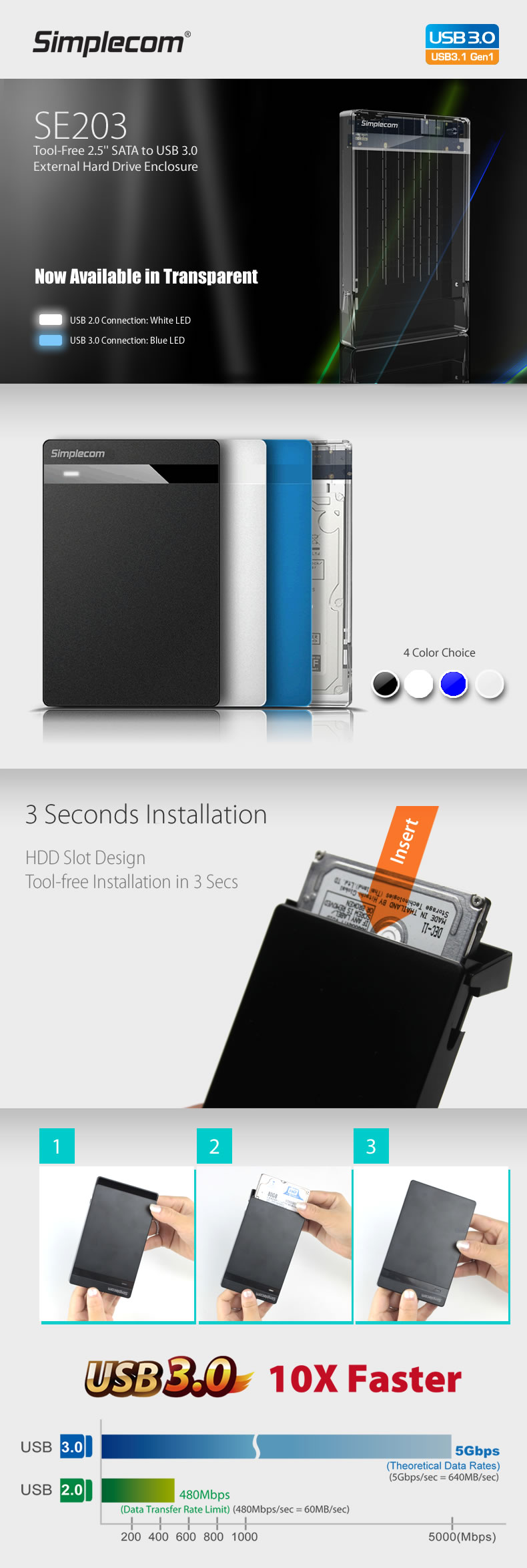
Simplecom SE203 2.5 inch SATA Enclosure with Tool Free design, allow to make your internal 2.5 inch Notebook SATA Hard Disk Drive or Solid State Drive to a portable external USB drive easily and quickly, the unique HDD slot design let you to mount or unmount 2.5' Drive without tools & screws in 3 seconds. Allow Multi Drives sharing the Enclosure and accessed from your computer by take one Drive out and put another one in. Super Compact and Slim design, easy to slip into your bag or pocket for Carrying & Travelling. If you are looking for something to make your Internal Drive to External, Simplecom will be the Solution for you. Feature Unique HDD Slot design, mount 2.5' Drive in 3 second without Tools and Screws Super Speed USB3.0 offer Transfer Rates Up To 5Gbps , 10x Faster than USB2.0 LED light indicates USB2.0(white) or USB3.0(blue) mode and activity status Hot Swap , Plug and Play, no reboot and additional driver needed Automatic sleep and spin down mode, power saving and sustainable, sleep mode entered after 10 minutes of data access inactivity Support UASP (USB Attached SCSI) for Windows 8 and above, Mac OS 10.8 and above Compatible with 7mm or 9.5mm thickness 2.5 inch SATA HDD or SSD Dimension: 125mm x 78mm x 13mm System requirements Available USB 3.0/2.0 port on the computer Windows XP and Above (32-bit & 64-bit) MAC: OS 9.1 or above Package Contents 1x SE203 Enclosure 1x USB3.0 Cable 1x Foam Pad 1x User Manual Note HDD/SSD on the image is for illustration only, not Included in the Package For better fix of hard disk and stabilization of data transmission, please lock the enclosure via the switch lock button after inserting the hard disk


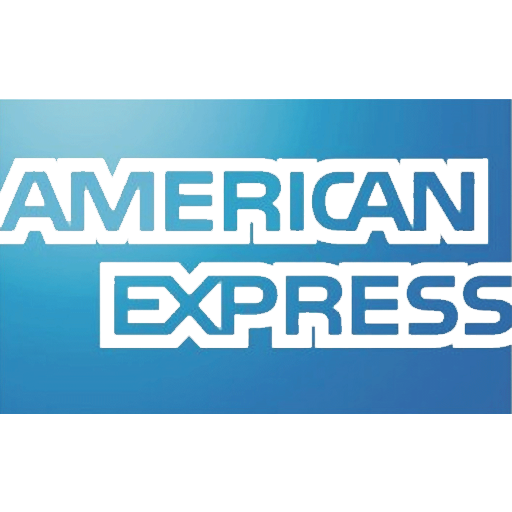

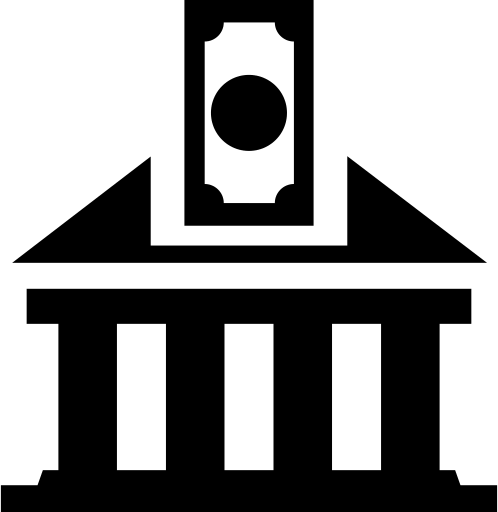
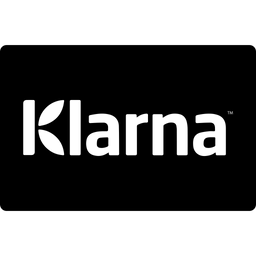


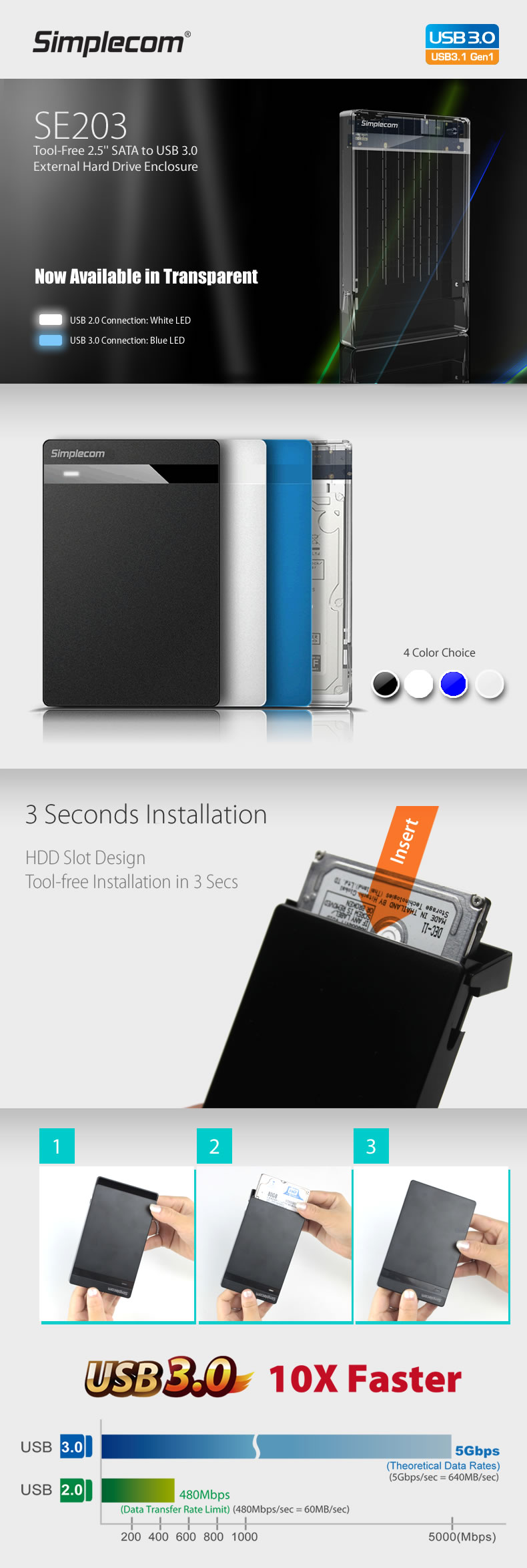 Simplecom SE203 2.5 inch SATA Enclosure with Tool Free design, allow to make your internal 2.5 inch Notebook SATA Hard Disk Drive or Solid State Drive to a portable external USB drive easily and quickly, the unique HDD slot design let you to mount or unmount 2.5' Drive without tools & screws in 3 seconds. Allow Multi Drives sharing the Enclosure and accessed from your computer by take one Drive out and put another one in. Super Compact and Slim design, easy to slip into your bag or pocket for Carrying & Travelling. If you are looking for something to make your Internal Drive to External, Simplecom will be the Solution for you. Feature Unique HDD Slot design, mount 2.5' Drive in 3 second without Tools and Screws Super Speed USB3.0 offer Transfer Rates Up To 5Gbps , 10x Faster than USB2.0 LED light indicates USB2.0(white) or USB3.0(blue) mode and activity status Hot Swap , Plug and Play, no reboot and additional driver needed Automatic sleep and spin down mode, power saving and sustainable, sleep mode entered after 10 minutes of data access inactivity Support UASP (USB Attached SCSI) for Windows 8 and above, Mac OS 10.8 and above Compatible with 7mm or 9.5mm thickness 2.5 inch SATA HDD or SSD Dimension: 125mm x 78mm x 13mm System requirements Available USB 3.0/2.0 port on the computer Windows XP and Above (32-bit & 64-bit) MAC: OS 9.1 or above Package Contents 1x SE203 Enclosure 1x USB3.0 Cable 1x Foam Pad 1x User Manual Note HDD/SSD on the image is for illustration only, not Included in the Package For better fix of hard disk and stabilization of data transmission, please lock the enclosure via the switch lock button after inserting the hard disk
Simplecom SE203 2.5 inch SATA Enclosure with Tool Free design, allow to make your internal 2.5 inch Notebook SATA Hard Disk Drive or Solid State Drive to a portable external USB drive easily and quickly, the unique HDD slot design let you to mount or unmount 2.5' Drive without tools & screws in 3 seconds. Allow Multi Drives sharing the Enclosure and accessed from your computer by take one Drive out and put another one in. Super Compact and Slim design, easy to slip into your bag or pocket for Carrying & Travelling. If you are looking for something to make your Internal Drive to External, Simplecom will be the Solution for you. Feature Unique HDD Slot design, mount 2.5' Drive in 3 second without Tools and Screws Super Speed USB3.0 offer Transfer Rates Up To 5Gbps , 10x Faster than USB2.0 LED light indicates USB2.0(white) or USB3.0(blue) mode and activity status Hot Swap , Plug and Play, no reboot and additional driver needed Automatic sleep and spin down mode, power saving and sustainable, sleep mode entered after 10 minutes of data access inactivity Support UASP (USB Attached SCSI) for Windows 8 and above, Mac OS 10.8 and above Compatible with 7mm or 9.5mm thickness 2.5 inch SATA HDD or SSD Dimension: 125mm x 78mm x 13mm System requirements Available USB 3.0/2.0 port on the computer Windows XP and Above (32-bit & 64-bit) MAC: OS 9.1 or above Package Contents 1x SE203 Enclosure 1x USB3.0 Cable 1x Foam Pad 1x User Manual Note HDD/SSD on the image is for illustration only, not Included in the Package For better fix of hard disk and stabilization of data transmission, please lock the enclosure via the switch lock button after inserting the hard disk

 FREE SHIPPING ON ORDER OVER $75
FREE SHIPPING ON ORDER OVER $75
 LOYALTY PROGRAM
LOYALTY PROGRAM
 SHIPPING WORLDWIDE
SHIPPING WORLDWIDE





 72 HOURS DELIVERY PROGRAM
72 HOURS DELIVERY PROGRAM